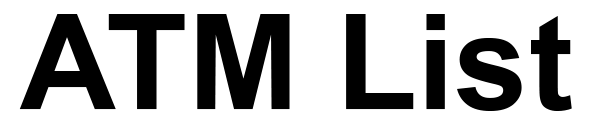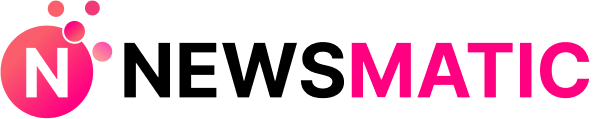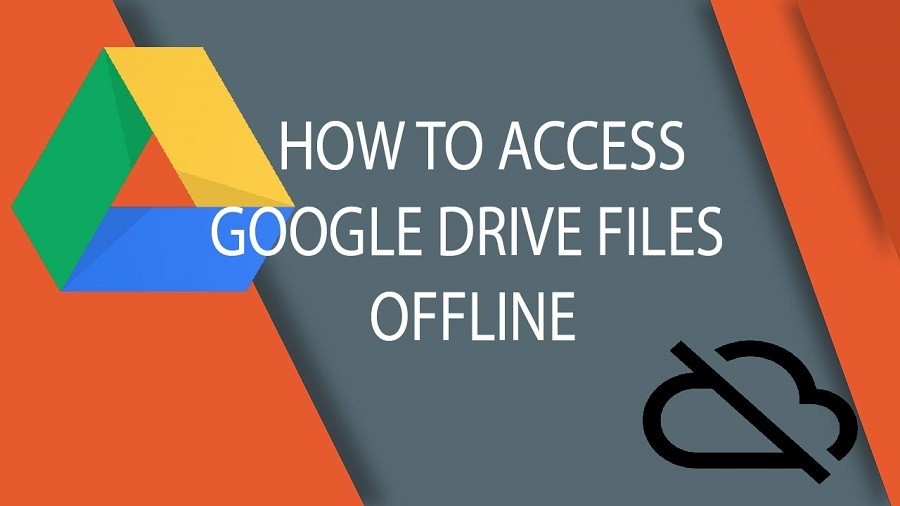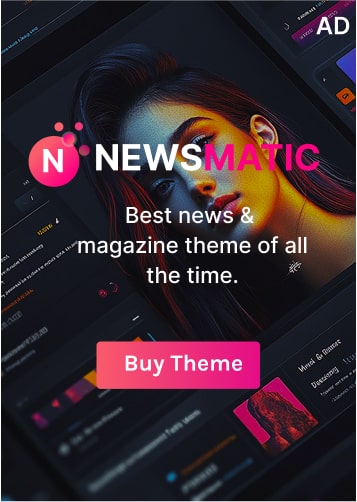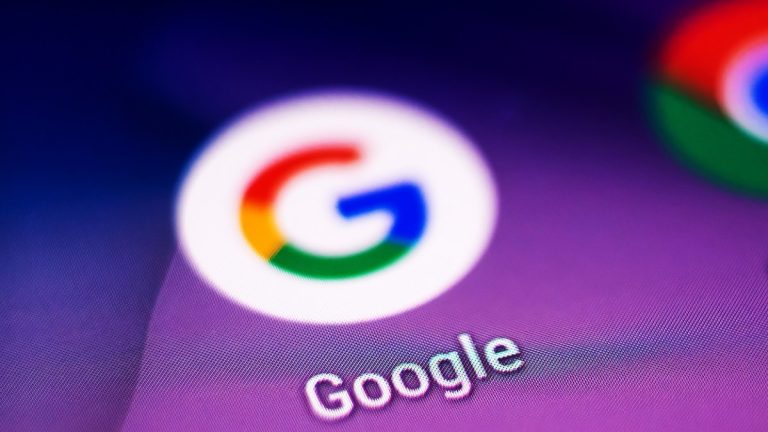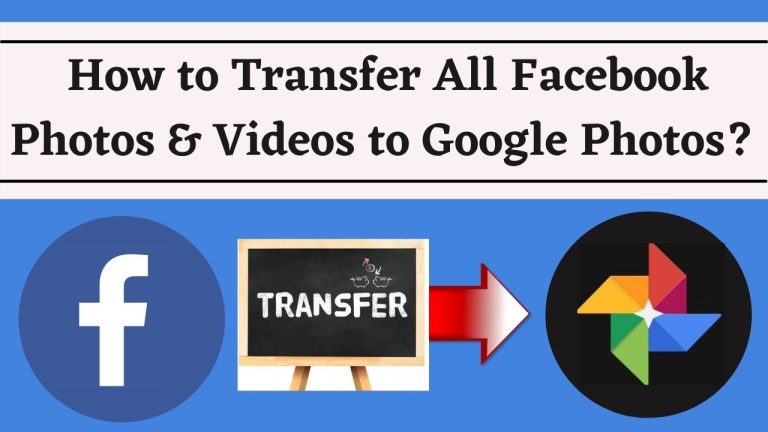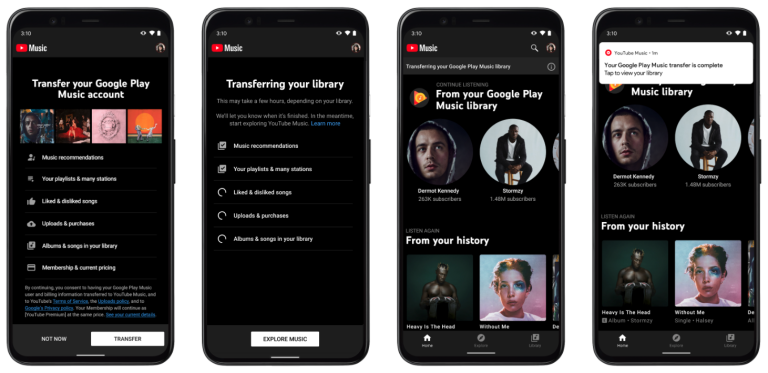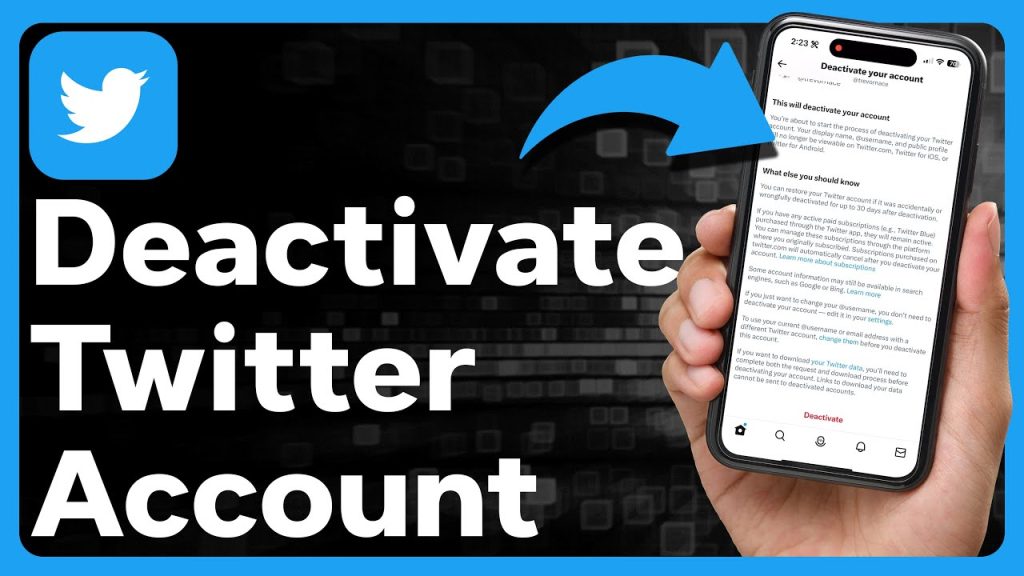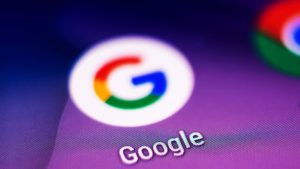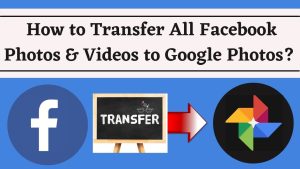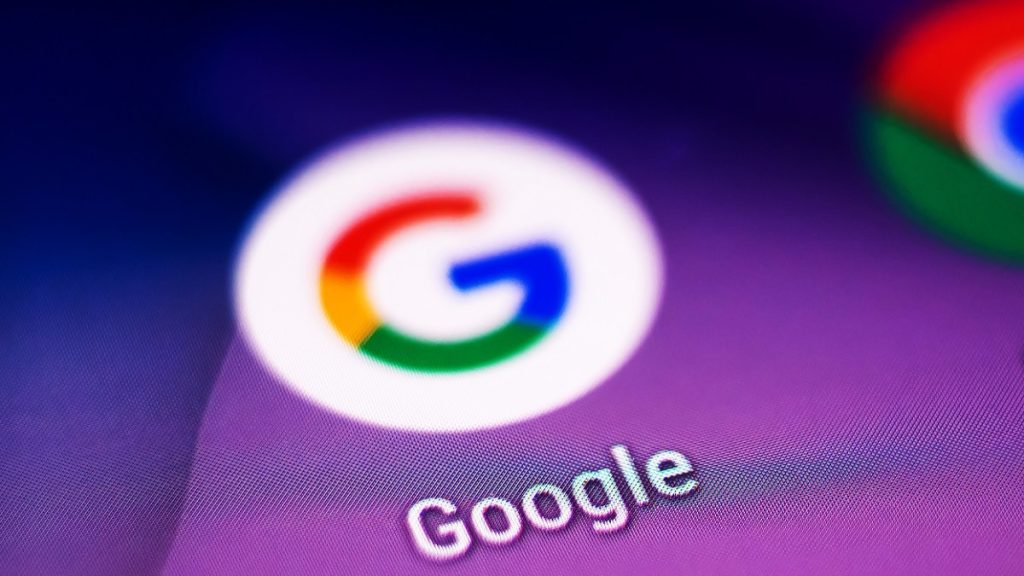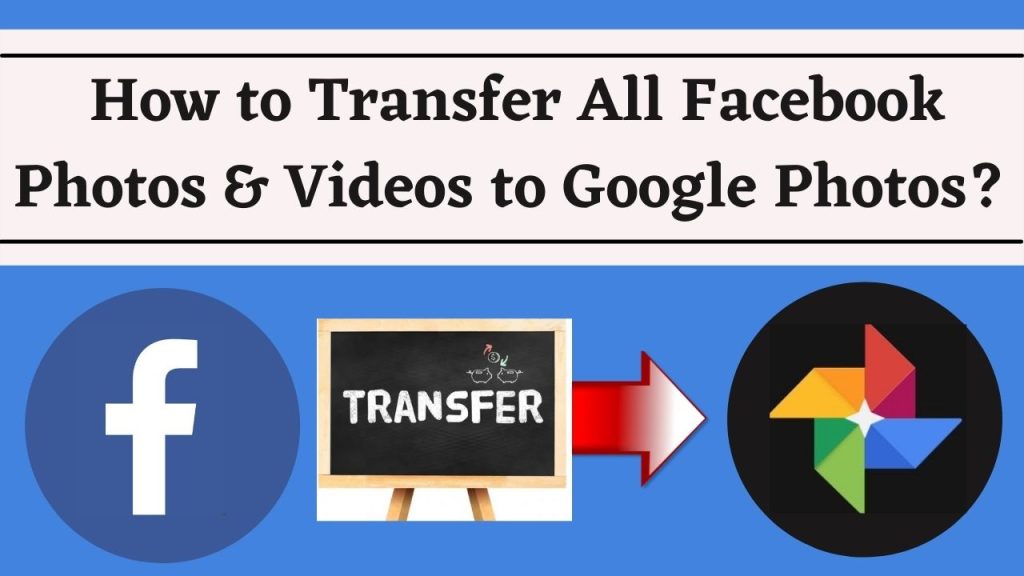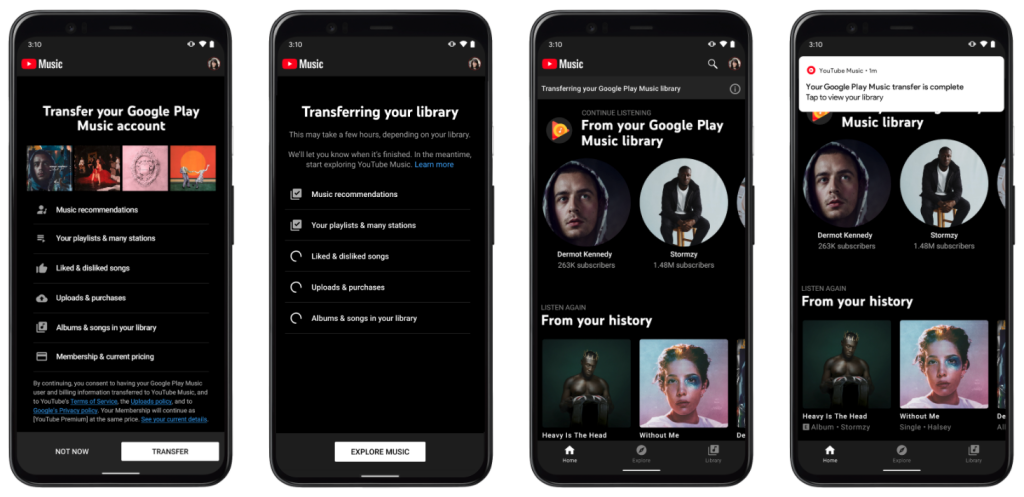Google Drive is a cloud storage service offering 15 GB of free space across platforms like Gmail, Google Photos, and Google Drive. You can also use Google docs, sheets, and slides, to edit spreadsheets, forms, presentations, documents, etc and then save them in the cloud. You don’t need most desktop apps as you can perform all file-related operations on Google Drive when you’re connected to the internet.
But you can also view your files offline. In this article, you will read about the steps that you need to follow to make your files available offline to view and edit them later.
How To View Google Drive Files Offline On a PC?
To view your files offline, you need to make them available for off-line viewing first. This requires an internet connection. You will be using Google Chrome to access this feature. Go ahead and follow these simple steps mentioned below.
- Launch Google Chrome, and then sign in to your Google account
- Install the Google docs off-line extension
- Go to drive.google.com/drive/settings.
- Check the box marked Offline.
- You can now access the files using the address bar of chrome or by keeping them bookmarked.
- You can sync your files from Google Drive to your computer by installing Backup & Sync for Mac and Windows. After you’ve installed it:
- Using your Google account, sign in to the application
- Choose the files that you want to backup
- Choose the folders that you want for offline viewing.
By default, your files will be available in C:/Users/Admin/Google Drive, but you can change the location of files before backup.
In case you want to know more about backing of your hard drive using Google is Backup and Sync, feel free to read a detailed post.
How To View Google Drive Files Offline On Android?
You can view and edit your documents, sheets, and slides even if you are not connected to the Internet. You just have to open the files from their respective android apps – Google docs, Google sheets, and Google slides.
However, you need to be connected to the Internet initially. Launch the Google Drive app, and find your way to the folder that you want to access offline.
- You will see a 3 dot menu next to the desired file. Tap on it.
- Next to the available offline, tap on the slider
- To view the offline files on your Android, go to the respective Google app and tap Menu> Offline.