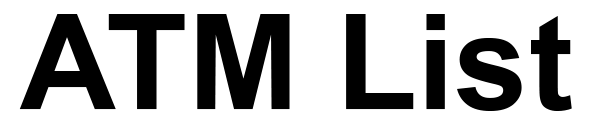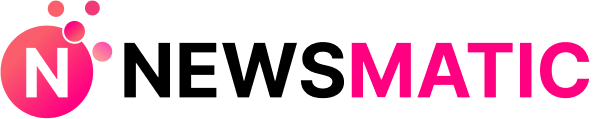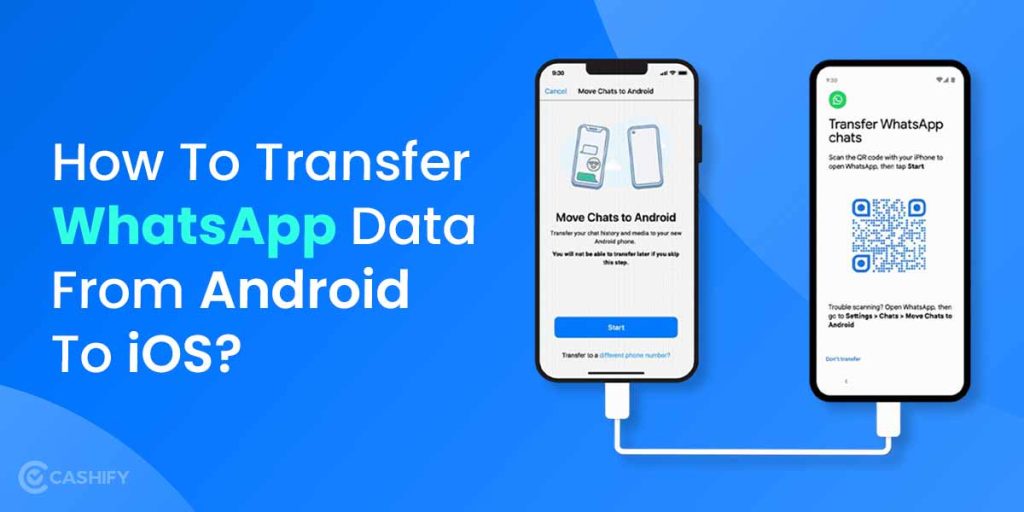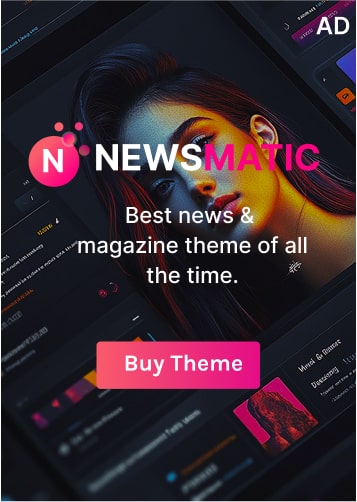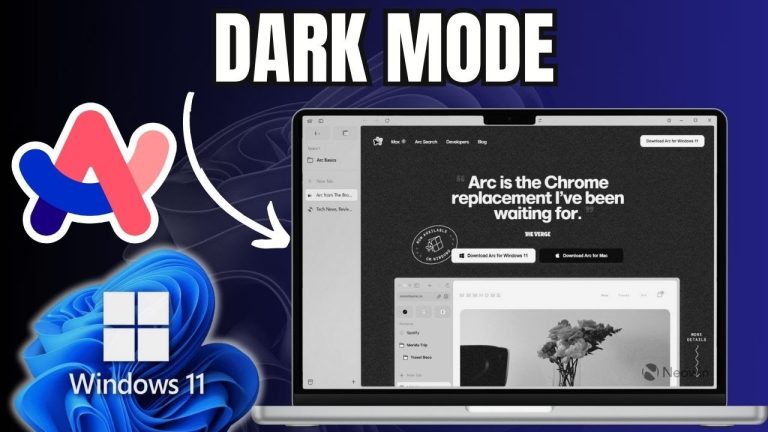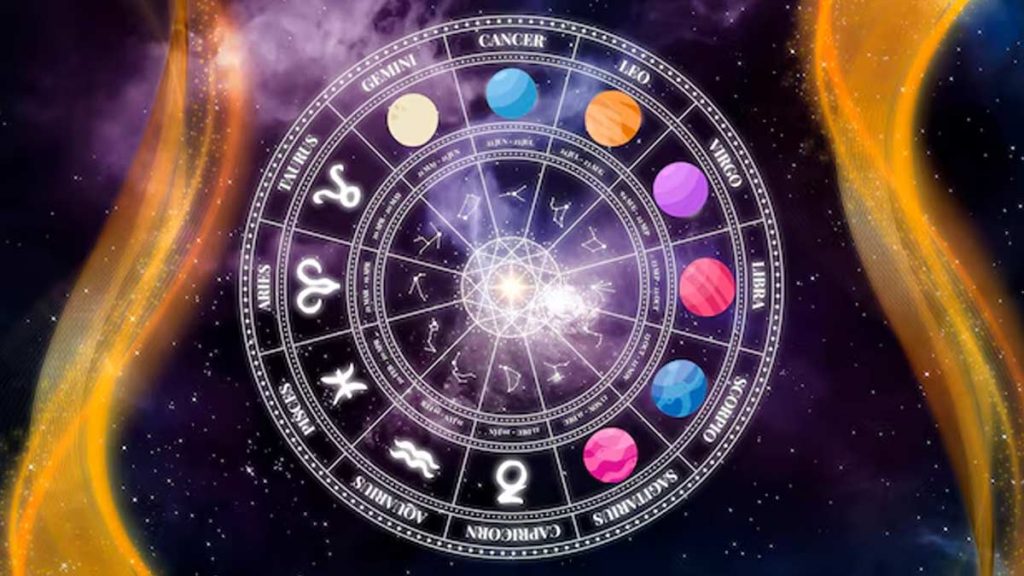WhatsApp is, without a doubt, one of the most popular texting mobile apps worldwide, with over 1.6 billion downloads.
Taking a WhatsApp chat backup has become a must now because of the sheer number of users using this messaging platform. Taking a backup helps prevent data loss in the future. The backup lets you do many things like retrieving deleted messages and restoring the chats if someone accidentally uninstalled WhatsApp.
The backup feature proves to be useful when a user is switching devices. Anyone can restore WhatsApp chat on their new device with ease. But there’s a catch! This only works when a user is switching from one Android phone to another.
How To Transfer Whatsapp Chats From Android to iOS (iOS to Android)
The backup and restore feature is ineffective when a user tries to transfer WhatsApp chats from an iOS device to an Android device or vice-versa. This problem emerges because the iOS devices aren’t compatible with Google cloud backups, and Android devices aren’t compatible with iCloud backups.
While there isn’t any set method or procedure to transfer your WhatsApp chats from iOS to Android or vice-versa, we came upon a few workarounds —
-
via Email Chat
The Email Chat is a feature in WhatsApp that enables users to email an entire WhatsApp conversation to whoever they want. If you don’t want to send an email you can simply save them as drafts. Here are the steps you need to follow —
- Open settings in WhatsApp
- Navigate to chat> Chat History > Export Chat
- Select the target chat
- Decide whether or not you want to keep the media (photos, videos)
- Once the email app opens, you can enter an email address or choose to leave it empty to save it as a draft.
Open the email app on your new device to look at the conversation.
Nothing is ever perfect, as is the case with the email chat feature. It doesn’t convert the chat so that it’s readable in the app itself, but you can still read all the previous conversations.
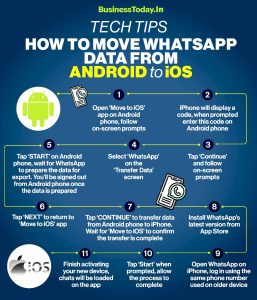
-
via Dr. fone software
Dr. fone is a popular data recovery software. It offers a broad set of tools for iOS or Android devices like recovery, backup, data transfer, etc.
Dr. fone is one of the best tools in the market if you want to transfer data from Android to iPhone, especially if you’re stuck at the “Move To iOS error.”
In the following section, we will describe how to use Dr. fone to transfer your WhatsApp messages from an Android device to an iOS device.
Important: Make sure you already have a backup of your chats in Google Drive before attempting.
- Download Dr. fone Restore Social Tool for Mac or Windows.
- Run Dr. fone then click on “Transfer WhatsApp messages.”
- Connect your Android device and your iOS device to the PC.
- Navigate to the developer options in the android device settings and enable USB debugging (keep tapping on the build number in the about phone section if the developer options are hidden)
- Follow the step by step instructions that appear in the pop-up window of the software.
- After you’re done, you will get a message saying, “Your iPhone restore completed.”
- Now you can eject your SIM card from the Android device and insert it into your iOS device.
If you still have doubts, we encourage you to look at the official Dr. fone guide while restoring WhatsApp on your new smartphone. One thing to keep in mind is that WhatsApp doesn’t recommend this method. Hence you have to do it at your own risk.